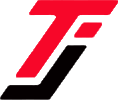You buy 1GB of data every day. Sometimes even more. You expect the data to last you a whole day uninterrupted, but after watching and downloading a few videos on TikTok and catching up with your favorite celebrity stories on Instagram, the data is depleted and your phone starts consuming your airtime!
Sound familiar? Many Safaricom users face this frustrating situation daily. Your precious data bundle seems to vanish into thin air, leaving you disconnected and scrambling to purchase more. But what if there was a way to make your data last longer and get more value for your money?
Enter Safaricom Data Manager – a powerful tool designed to help you take control of your data usage. This feature allows you to monitor, manage, and optimize your data consumption, ensuring you stay connected without breaking the bank.
Also read: How to divert Safaricom calls to voicemail
How to activate Data Manager on Safaricom
In this guide, we’ll walk you through the simple steps to activate Safaricom Data Manager and show you how it can revolutionize your mobile internet experience.
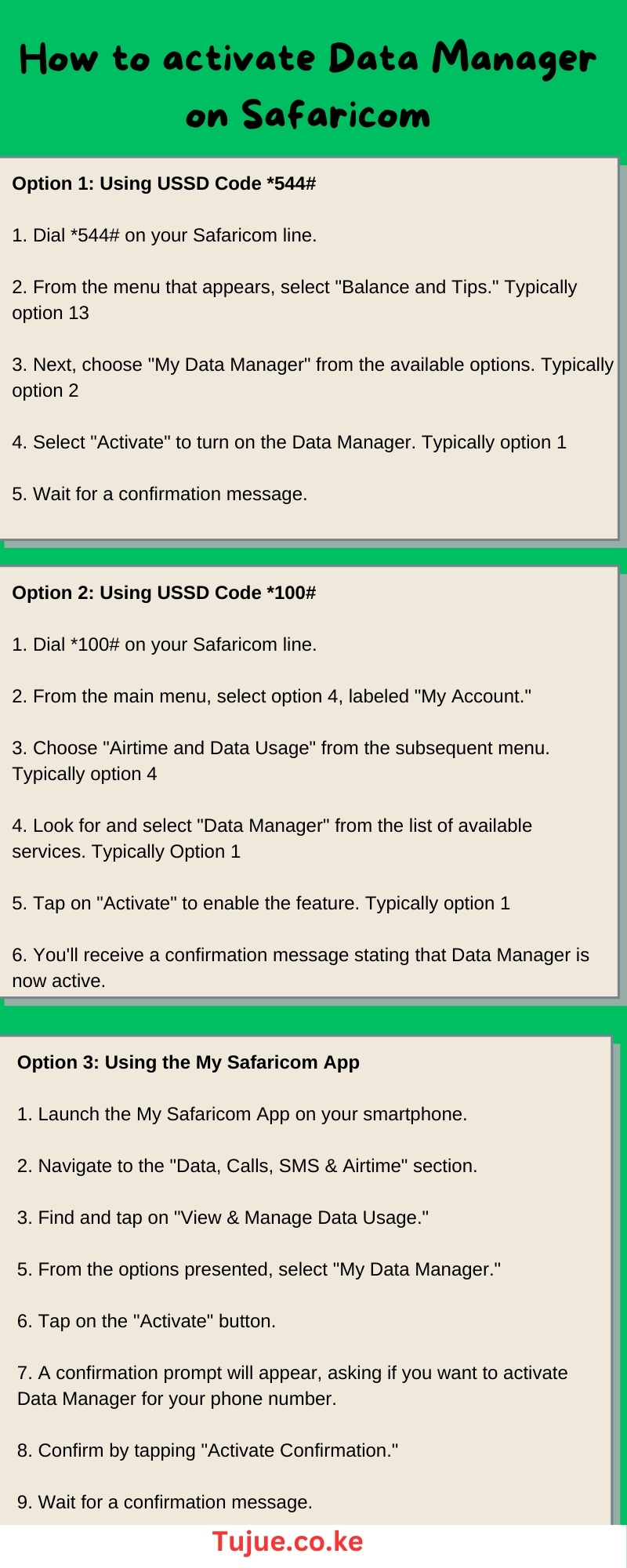
How to Activate Safaricom Data Manager Infographic
Here’s the simple process:
Option 1: Using USSD Code *544#
1. Dial *544# on your Safaricom line.
2. From the menu that appears, select “Balance and Tips.” Typically option 13
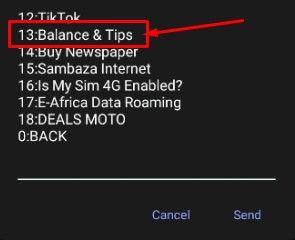
3. Next, choose “My Data Manager” from the available options. Typically option 2
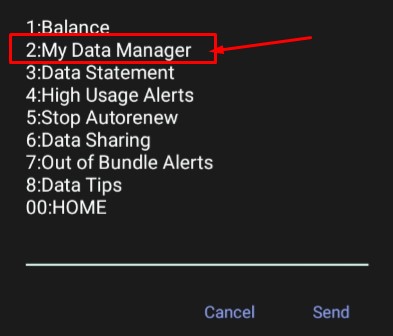
4. Select “Activate” to turn on the Data Manager. Typically option 1
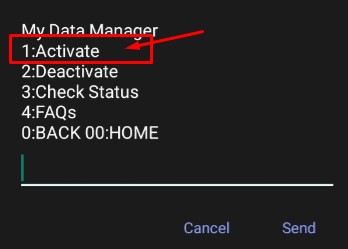
5. Wait for a confirmation message. This will inform you that Data Manager is now active, and you won’t be able to browse without an active data bundle.
Option 2: Using USSD Code *100#
1. Dial *100# on your Safaricom line.
2. From the main menu, select option 4, labeled “My Account.”
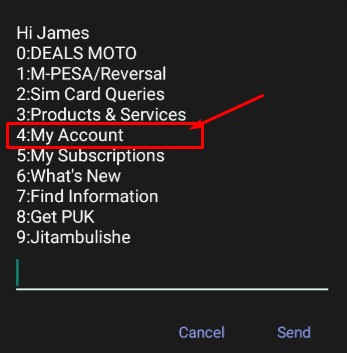
3. Choose “Airtime and Data Usage” from the subsequent menu. Typically option 4
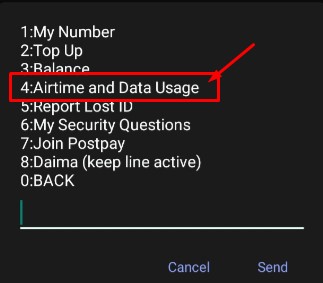
4. Look for and select “Data Manager” from the list of available services. Typically Option 1
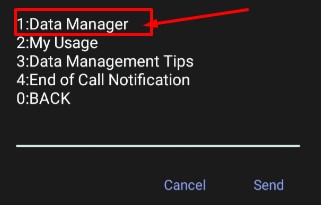
5. Tap on “Activate” to enable the feature. Typically option 1
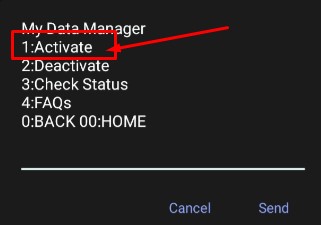
6. You’ll receive a confirmation message stating that Data Manager is now active, and internet access will require an active data bundle.
Option 3: Using the My Safaricom App
1. Launch the My Safaricom App on your smartphone.
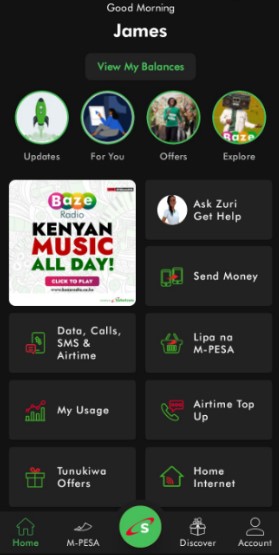
2. Navigate to the “Data, Calls, SMS & Airtime” section.
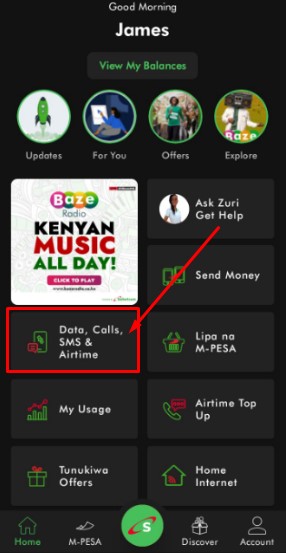
3. You’ll be redirected to a new page. Scroll down to the bottom.
4. Find and tap on “View & Manage Data Usage.”
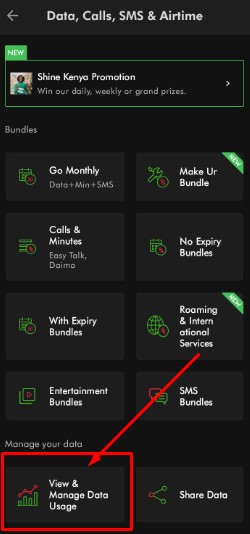
5. From the options presented, select “My Data Manager.”
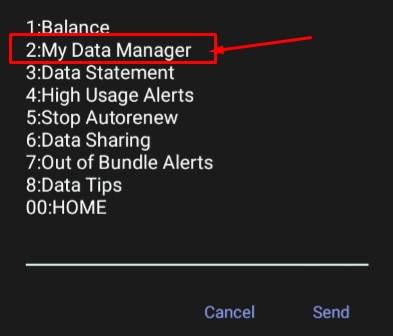
6. Tap on the “Activate” button.
7. A confirmation prompt will appear, asking if you want to activate Data Manager for your phone number.
8. Confirm by tapping “Activate Confirmation.”
9. Wait for a confirmation message indicating that you’ve successfully updated your Data Manager status.
How to Deactivate Data Manager on Safaricom
While Data Manager is a useful tool for controlling your data usage, there may be times when you want the flexibility to browse using your airtime. Fortunately, Safaricom allows you to opt out of Data Manager at any time.
Here are the detailed steps to deactivate this feature:
Primary Method: Using USSD Code *544#
1. On your Safaricom line, dial *544#.
2. From the menu that appears, select “Balance and Tips.”
3. Navigate to “My Data Manager” from the list of available options.
4. Choose “Deactivate” to turn off the Data Manager feature.
5. Wait for a confirmation message. This will inform you that Data Manager has been deactivated, and you can now browse using your airtime at a special out-of-bundle rate.
Alternative Methods:
2. Using USSD Code *100#
– Dial *100# on your Safaricom line.
– Navigate through the menu options to find and select “Data Manager.”
– Follow the prompts to deactivate the service.
3. Using the My Safaricom App
– Open the My Safaricom App on your smartphone.
– Look for the Data Manager section or settings.
– Follow the in-app instructions to deactivate Data Manager.
How Safaricom Data Manager Works
Safaricom Data Manager is a powerful tool designed to give you greater control over your mobile data usage and prevent your phone from consuming your airtime whenever you have no data bundle. Here’s how it operates:
1. Bundle Restriction
When activated, Data Manager ensures that you can only access the internet when you have an active data bundle. This prevents accidental use of your airtime for data, which can often be more expensive than bundled rates.
2. Auto-Disconnect
Once your data bundle is depleted, Data Manager automatically disconnects your device from mobile data. This feature prevents any unintended data usage that could result in additional charges.
3. Usage Notifications
Data Manager sends you timely notifications about your data usage. You’ll receive alerts when your bundle is running low or has been depleted, helping you stay informed about your consumption.
4. Detailed Usage Reports
The service provides comprehensive reports on your data usage patterns. This information helps you understand which apps consume the most data and when you tend to use data heavily.
5. Bundle Recommendations
Based on your usage patterns, Data Manager can suggest appropriate data bundles that match your needs, potentially helping you save money.
6. App-Specific Controls
Some versions of Data Manager allow you to set data usage limits for specific apps, giving you granular control over your data consumption.
7. Data Saving Mode
Data Manager may include features that compress data or reduce quality on certain types of content (like videos or images) to help stretch your data bundle further.
Key Takeaway
As you can see, activating Safaricom Data Manager is a straightforward process that can significantly impact how you manage your mobile data usage. Whether you choose to use USSD codes like *544# and *100#, or prefer the convenience of the My Safaricom App, the activation process is designed to be user-friendly and accessible.
Once activated, Data Manager becomes your ally in preventing unexpected charges by ensuring you only use the internet when you have an active data bundle. This feature not only protects your airtime from unintended depletion but also helps you maintain better control over your data consumption through usage alerts and monitoring tools.