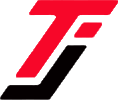Perhaps you’ve been using Safaricom’s private number feature to keep your identity under wraps, but now you’re ready to step back into the light.
Removing your private number setting can significantly improve transparency and reduce the likelihood of friends screening your calls. This change can have a notable impact on your communication habits.
You got options! You can use your Safaricom sim and dial a code to reverse this feature or use your phone settings.
Also Read: How to Divert Safaricom Calls and Messages: Simple Voicemail Trick
How Do You Deactivate Private Number?
In this guide, we’ll walk you through the process of disabling the private number feature on your Safaricom line. It’s simpler than you might think, and in just a few steps, you’ll be back to making calls with your real number displayed.
The method for deactivation varies between iPhone and Android devices, with iPhones typically requiring a change in settings and Android phones often need an adjustment in the phone app.
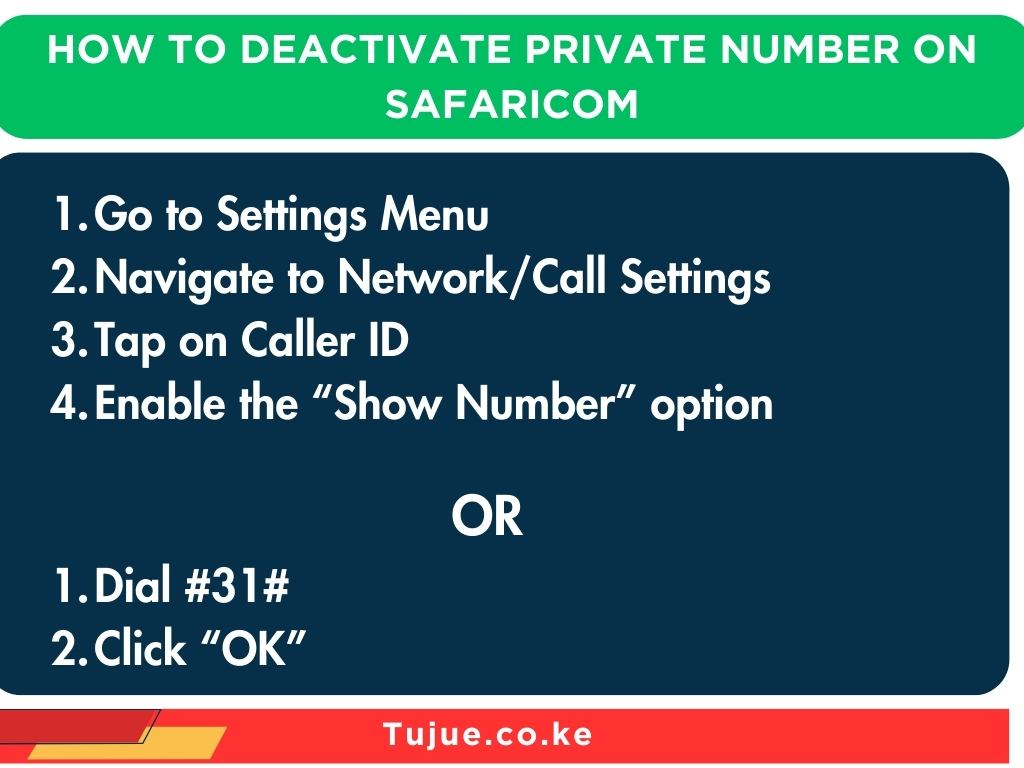
How to deactivate private number on Safaricom
How To Deactivate Private Number Using USSD
1. Open your phone app.
2. On the keypad, enter #31#.
3. Press the call or send button to activate the service.
4. Wait for a confirmation message from Safaricom. It should appear within a few seconds. The message will say ” Hide Outgoing Caller Id. Service has been disabled.”
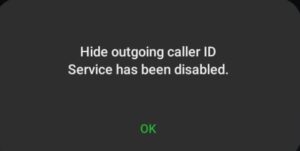
Deactivating Private Number On iPhone
1. Open the “Settings” application on your iPhone.
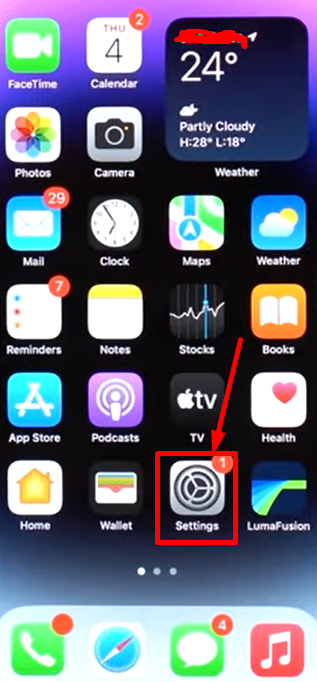
2. Scroll down and tap “Phone”.
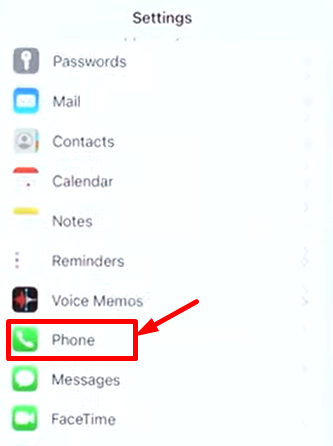
3. Look for “Show My Caller ID” and tap it.
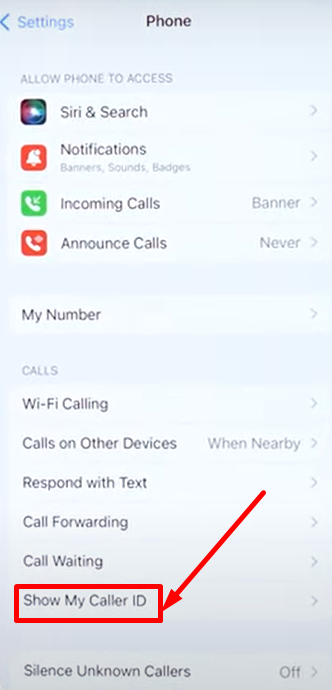
4. Toggle the switch next to “Show My Caller ID” to the on position (The toggle should be green after enabling).
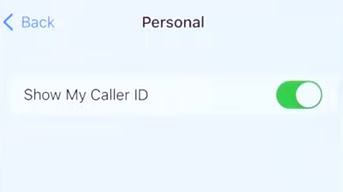
Deactivating Private Number On Android Phones
1. Open the “Phone” app on your Android device.
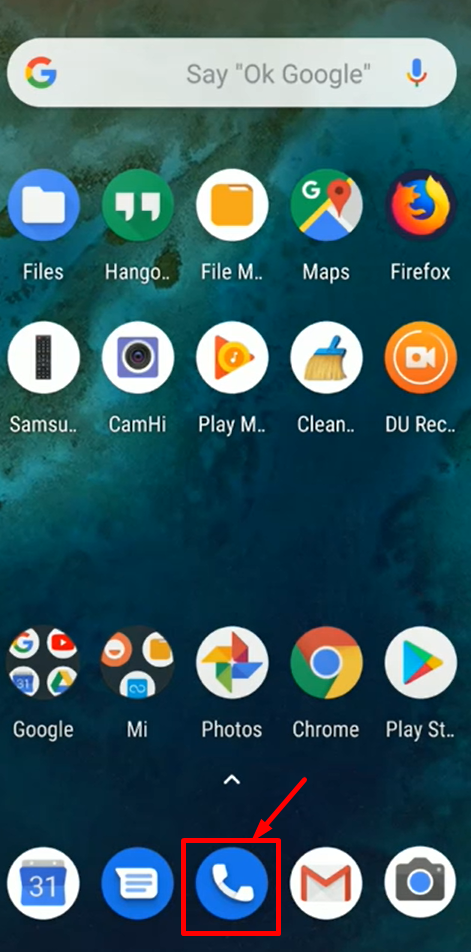
2. Tap the menu icon (usually three dots or lines) in the top-right corner.
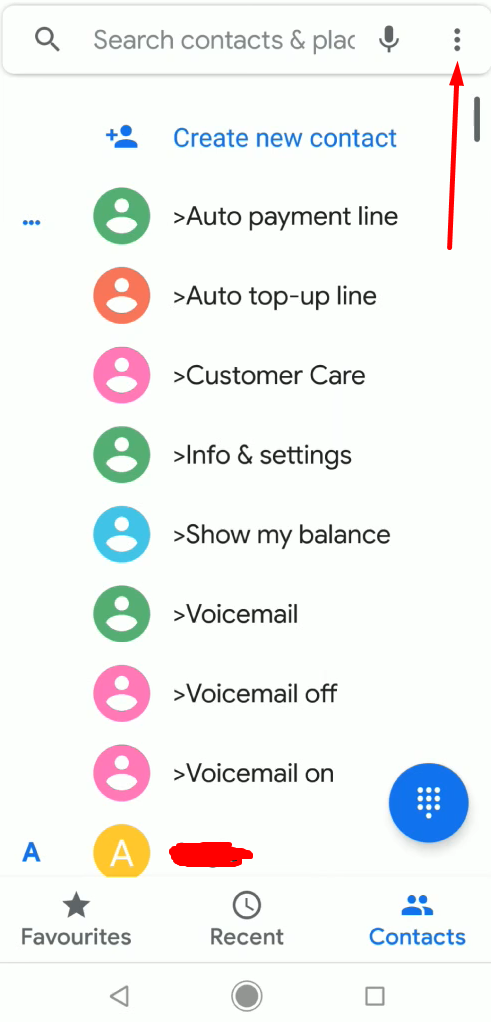
3. Select “Settings” from the dropdown menu.
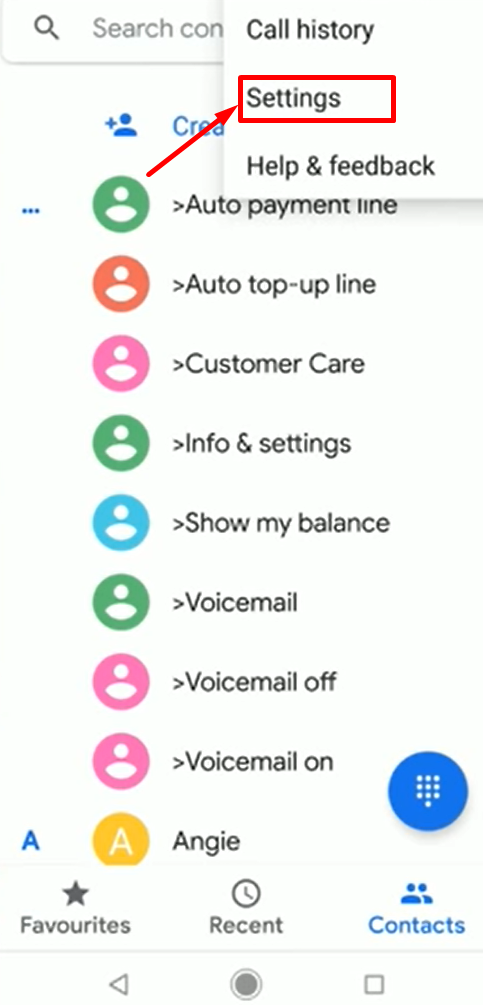
4. Look for “Calls” or “Call settings” or “Calling accounts” and tap it.
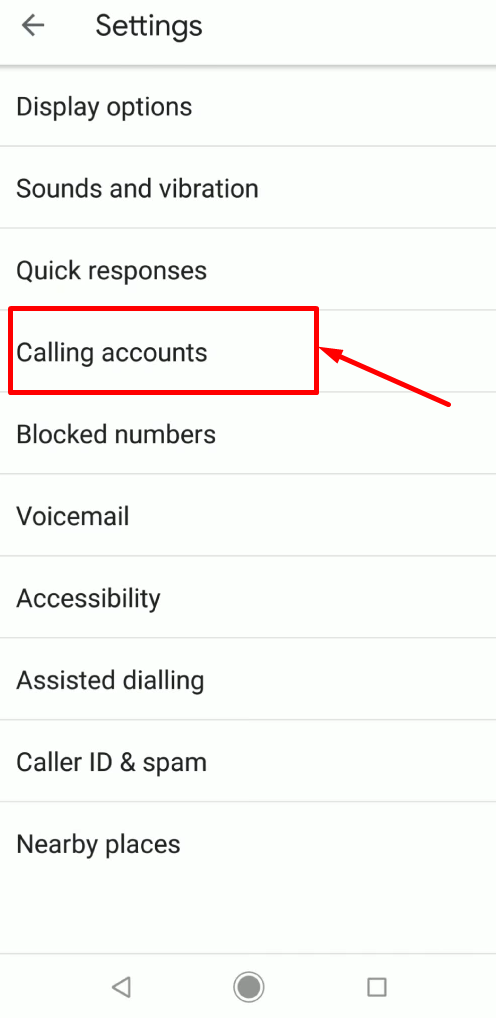
5. Find and tap “Additional settings” or “More settings”.
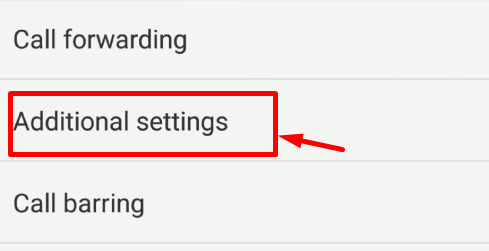
6. Tap “Caller ID.”
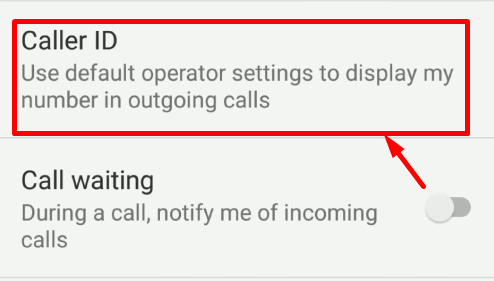
7. Select “Show number” from the options presented.
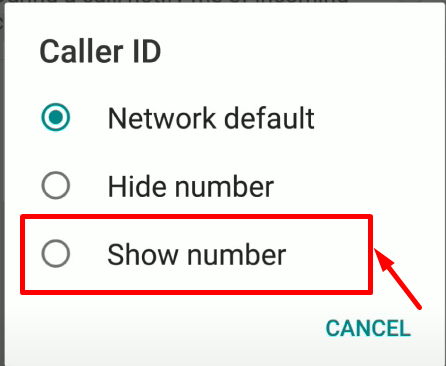
8. Exit the settings menu; changes are typically saved automatically.
Points to note:
– The exact wording and menu structure may vary depending on your Android phone’s manufacturer and software version.
– If you can’t find these settings, try using the search function in your phone’s settings app.
How To Activate Private Number
Maintaining privacy during phone calls has become increasingly important for many individuals. Activating a private number offers a layer of anonymity, allowing callers to protect their personal information and manage their communication on their own terms.
How To Activate Private Number For A Specific Contact
Safaricom offers caller ID management options, giving you control over your number’s visibility during outgoing calls. Whether you prefer to keep your number hidden or displayed, Safaricom provides easy steps to switch this feature on or off.
1. Open your phone app.
2. Enter #31# on the keypad. This code activates the caller ID hiding feature for a single call.
3. Immediately after #31#, type the full phone number you want to call, including the area code. Don’t leave any spaces. For example, to secretly call 0722000000, you’d enter: #31#0722000000
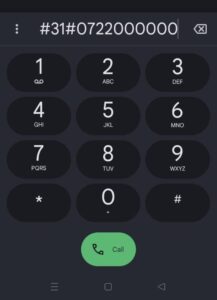
4. Press the call button to initiate the call.
Note: Remember, this method only hides your caller ID for one call. For your next call, you’ll need to use the code again if you want to remain private.
How To Activate Private Number For All Outgoing Calls
1. Open your phone app.
2. On the keypad, enter *31#.
3. Press the call or send button to activate the service.
4. Wait for a confirmation message from Safaricom. It should appear within a few seconds. The message will say ” Hide Outgoing Caller Id. Service has been enabled.”
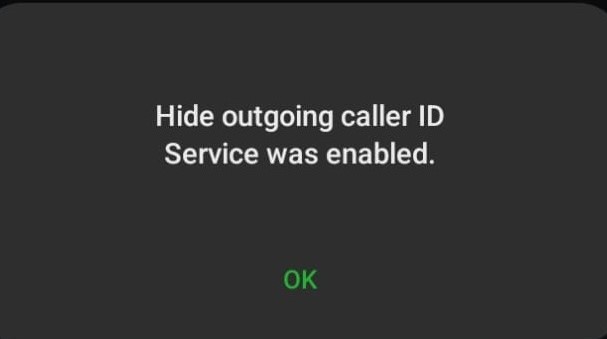
From this point on, all your outgoing calls will display as “Private Number” to recipients.
How To Activate Private Number On Your Entire Phone
Activating a private number on your phone allows you to make calls without revealing your Caller ID, but the process differs depending on your device. While iPhone users can enable this feature through their phone settings, Android users use their phone app’s settings and the process varies based on specific android device’s.
Hiding Caller ID On iPhone
1. Open the “Settings” app on your iPhone’s home screen.
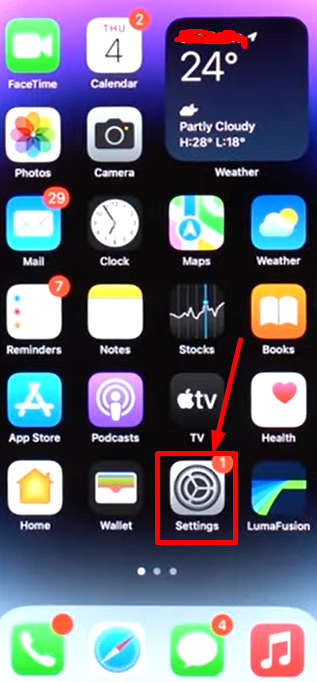
2. Scroll down and tap “Phone”.
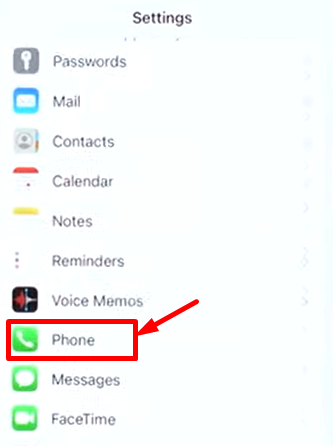
3. Look for “Show My Caller ID” and tap it.
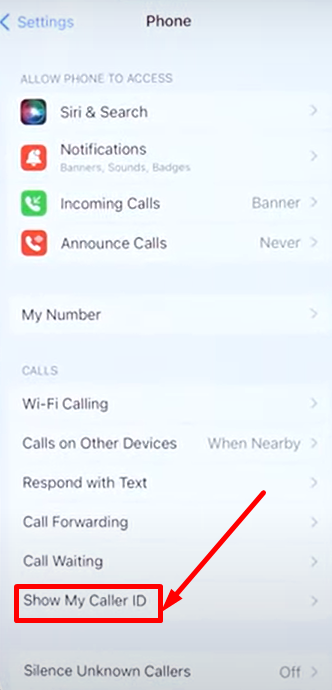
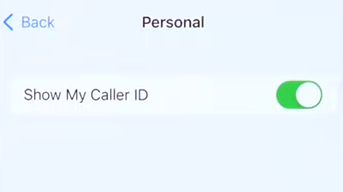
4. The switch will turn gray when disabled.
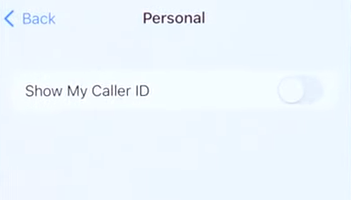
Hiding Caller ID On Android:
1. Open the “Phone” app on your Android device.
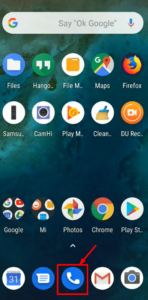
2. Tap the menu icon (usually three dots or lines) in the top-right corner.
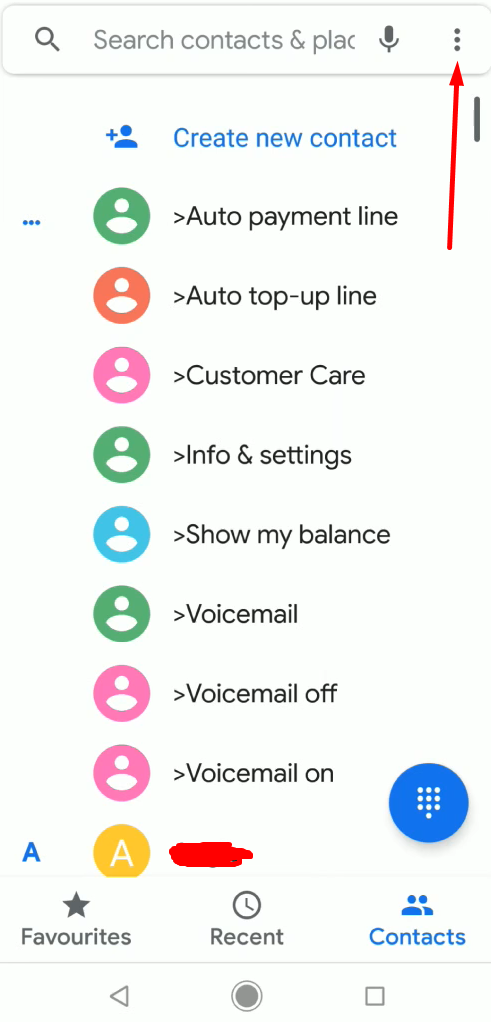
3. Select “Settings” from the dropdown menu.
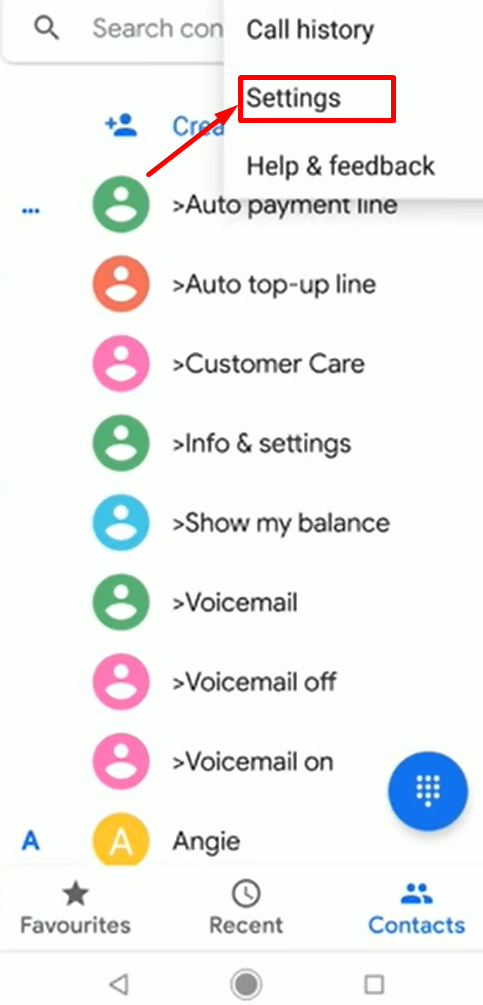
4. Look for “Calls” or “Call settings” or “Calling accounts” and tap it.
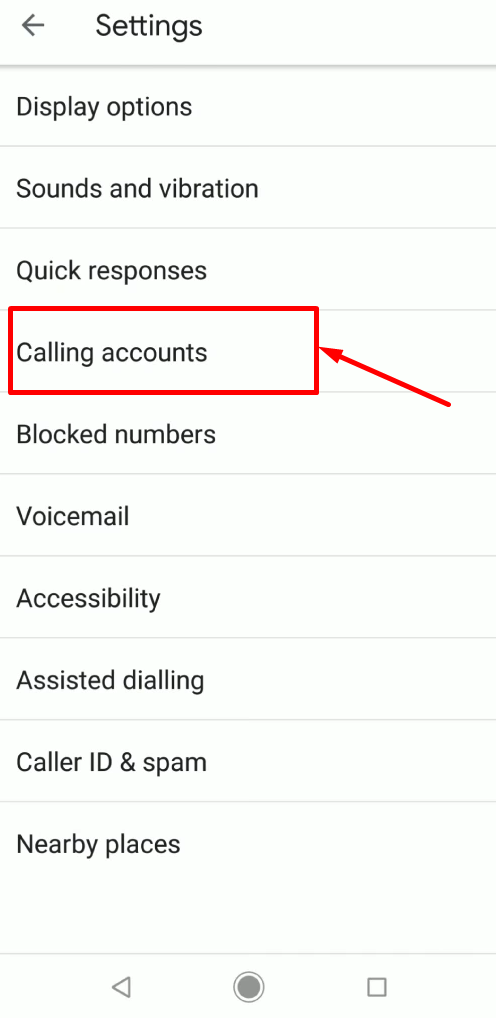
5. Find and tap “Additional settings” or “More settings”.
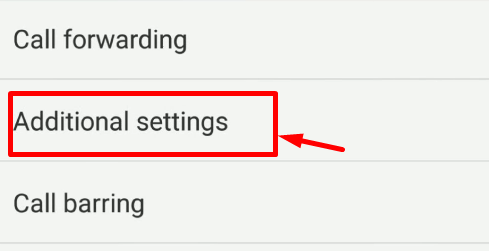
6. Tap “Caller ID.”
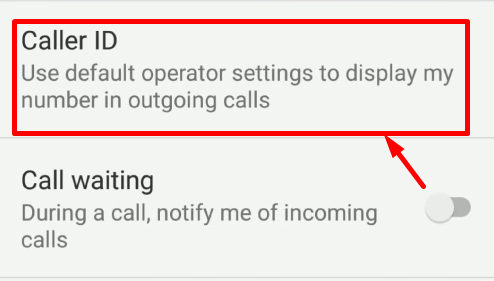
7. Select “Hide number” from the options presented.
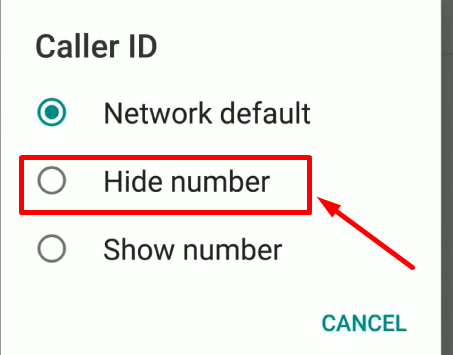
8. Exit the settings menu; changes are saved automatically.
Points to note:
– The exact wording and menu structure may vary depending on your Android phone’s manufacturer and software version.
– If you can’t find these settings, try using the search function in your phone’s settings app.
Advantages of Using A Private Number
– Privacy protection through preventing your number from being shared without your consent, reducing risk of harassment or stalking and keeping your personal and professional lives separate
– Avoid unwanted callbacks by preventing telemarketers or scammers from obtaining your number, reducing spam calls and text messages and giving you control over who can contact you directly
– Professional confidentiality. Useful for professionals like doctors, lawyers, or journalists who need to protect client/source privacy, maintains boundaries between work and personal life and is essential for certain business negotiations or sensitive discussions
– Personal security by reducing the risk of identity theft by keeping your number private, protecting against potential threats or unwanted attention and useful when dealing with strangers or in potentially risky situations
– Control over personal information through limiting the digital footprint associated with your phone number and giving you more control over who has access to your contact details.
Disadvantages of Using a Private Number
– Reduced trust from call recipients since many people hesitate to answer calls from unknown or private numbers. Additionally, it Can make it harder to establish initial contact or build rapport and may be perceived as suspicious or unprofessional in some contexts
– Many people ignore or block private calls hence an increased likelihood of your calls going unanswered. Some phone systems and apps automatically block private numbers and private numbers make it difficult to reach people in urgent situations
– Can’t prove your identity easily since its harder to verify who you are when calling businesses or services. One may face additional security questions or verification steps and can complicate interactions with financial institutions or government agencies
– May miss important return calls since people can’t call you back if they miss your call which may lead to missed opportunities or delayed communication
– Sometimes associated with scams or telemarketing. Scammers mainly use private numbers to conceal their identities hence a direct mistrust when one receives a call from a private number.
Key Takeaway
The ability to activate and deactivate private numbers offers users valuable control over their privacy and personal information for the different reasons that may need anonymity. This involves different steps depending on whether you’re using an iPhone or Android device, with both offering options to hide caller ID for individual calls or all outgoing calls.