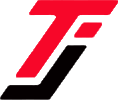It’s annoying when you discover unexpected charges on your phone bill from subscriptions you don’t remember signing up for. Safaricom, Kenya’s largest mobile network operator, offers a variety of subscription-based services that can sometimes catch users off guard.
Whether it’s a ringtone service, a daily news update, or a gaming package, these subscriptions can quietly drain your credit without you even realizing it.
But fear not! Unsubscribing from these services is not as daunting as it might seem. With a few simple steps, you can take control of your mobile expenses and bid farewell to those unwanted subscriptions.
Let’s take a look at how you can do it:
Also read: How to Activate Safaricom Data Manager
How to Unsubscribe from Safaricom Subscriptions
Here are some simple steps to follow. Never again will you complain about your credit being depleted by unwanted subscriptions.
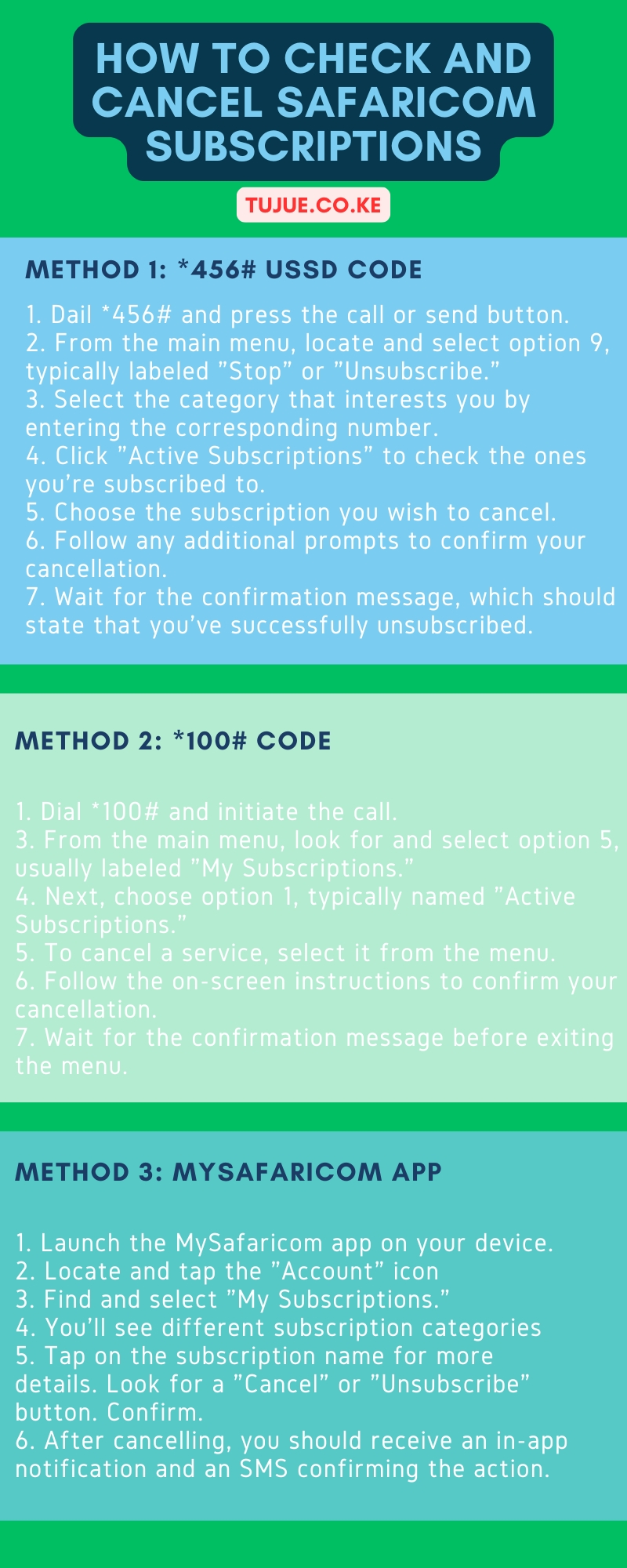
How to Check and Cancel Safaricom Subscriptions Infographic
Method 1: *456# USSD Code
The *456# USSD code is your first line of defense against unwanted subscriptions.
1. Dail *456# and press the call or send button.
2. From the main menu, locate and select option 9, typically labeled “Stop” or “Unsubscribe.”
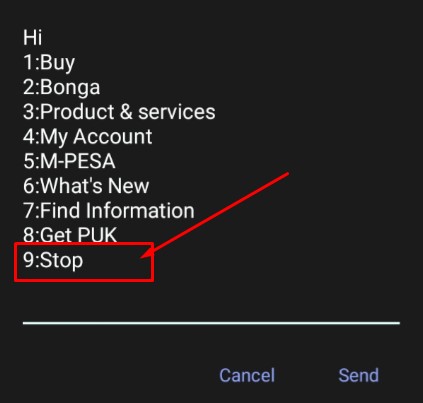
3. Select the category that interests you by entering the corresponding number.
4. Click “Active Subscriptions” to check the ones you’re subscribed to.
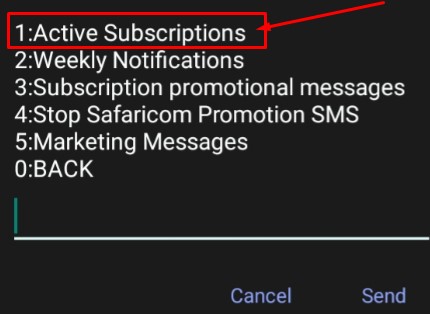
5. Choose the subscription you wish to cancel. For example, I had these two:
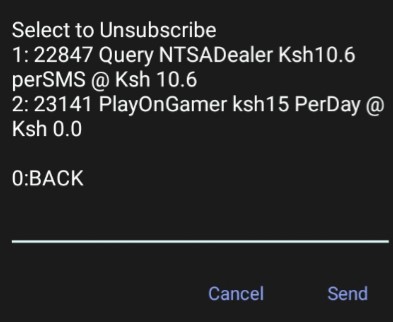
6. Follow any additional prompts to confirm your cancellation.
7. Wait for the confirmation message, which should state that you’ve successfully unsubscribed.
Pro Tips:
– Review all categories, even if you don’t remember subscribing to a particular service.
– If you’re unsure about a subscription, select it to view more details before deciding to unsubscribe.
Method 2: *100# Code
The *100# USSD code offers a wide range of account management options, including subscription control.
1. Dial *100# and initiate the call.
3. From the main menu, look for and select option 5, usually labeled “My Subscriptions.”
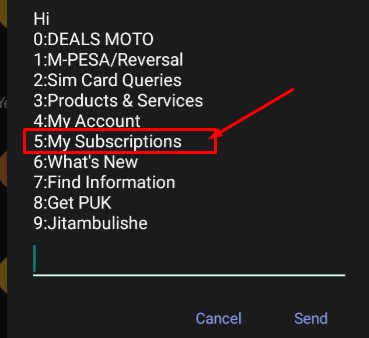
4. Next, choose option 1, typically named “Active Subscriptions.”
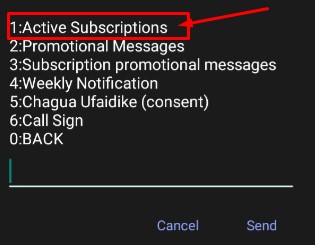
5. You’ll now see a comprehensive list of all your current Safaricom subscriptions, which may include:
– Data bundles
– SMS packages
– Voice plans
– Premium content services
– Promotional messages
6. To cancel a service, select it from the menu.
7. Follow the on-screen instructions to confirm your cancellation.
8. Wait for the confirmation message before exiting the menu.
Important Notes:
– If you see “No active subscriptions” or a similar message, you’re in the clear!
– Double-check any subscriptions you don’t recognize. Some may be part of a package deal you’ve signed up for.
– If you’re unsure about a particular subscription, it’s worth contacting Safaricom customer care for clarification before cancelling.
Method 3: MySafaricom App
For smartphone users, the MySafaricom app offers a sleek, visual interface to manage your account, including subscription control and others such as sharing internet with your loved ones.
1. Ensure you have the latest version of the MySafaricom app installed:
– For Android: Visit the Google Play Store
– For iOS: Check the Apple App Store
2. Launch the MySafaricom app on your device.
3. Once on the home screen, locate and tap the “Account” icon, typically found in the bottom-right corner.
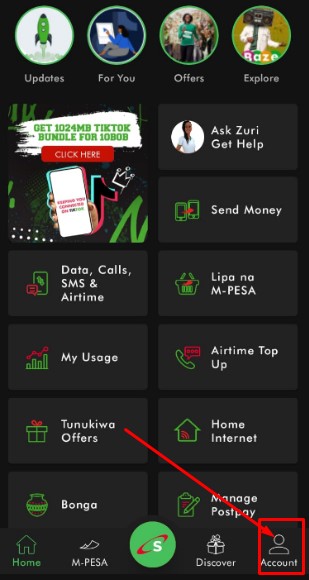
4. In the Account section, find and select “My Subscriptions.”
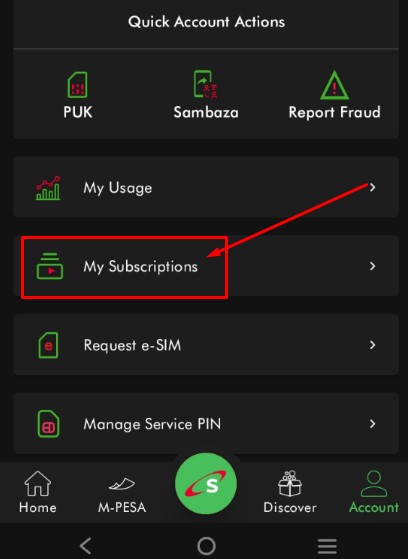
5. You’ll now see a series of tabs representing different subscription categories:
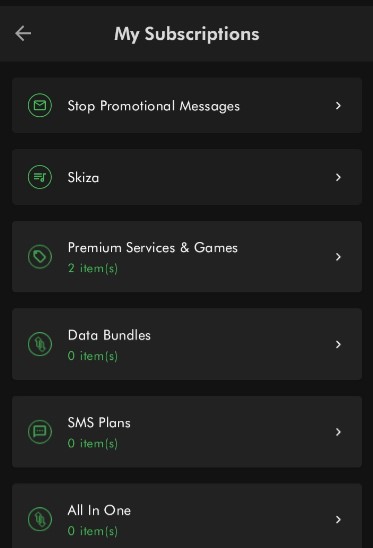
6. Tap on each tab to review active subscriptions within that category. Here’s an example of my current active subscriptions:
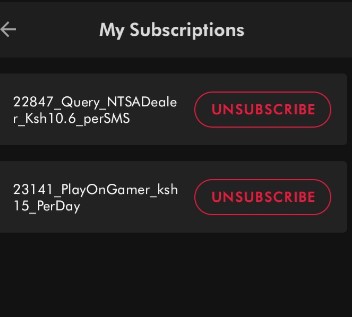
7. For any unwanted subscription:
– Tap on the subscription name for more details
– Look for a “Cancel” or “Unsubscribe” button
– Confirm your decision when prompted
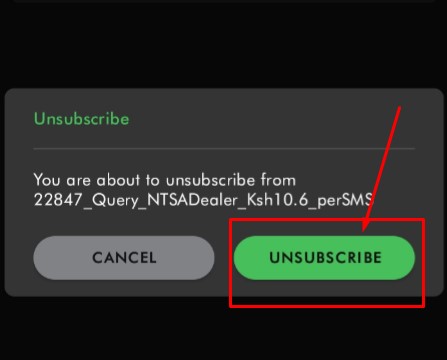
8. After cancelling, you should receive an in-app notification and an SMS confirming the action.
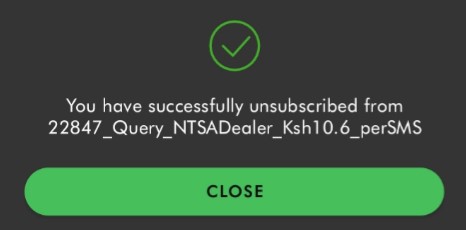
App Advantages:
– Visual interface makes it easier to understand your subscriptions
– Often provides more detailed information about each service
– Allows you to manage multiple aspects of your Safaricom account in one place
Safaricom also uses it’s AI chat Service, Zuri, to help people manage their accounts, including subscriptions:
Final Thoughts
Managing your Safaricom subscriptions is crucial for maintaining control over your mobile expenses. By regularly checking your subscriptions, preferably on a monthly basis, you can avoid unexpected charges and ensure you’re only paying for services you actually use.