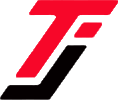You’re a rising TikTok creator who suddenly found yourself bombarded with negative comments from a single user. The constant notifications are not only distracting but begin to affect you. What do you do? The best option is to block the user.
Whether you’re dealing with spam, harassment, or just want to curate your online experience, this guide will walk you through the quick and easy process of blocking someone on TikTok.
Also Read: How to download TikTok Videos Without Watermark
How to Block Someone on TikTok: Android and iPhone
If you’re on TikTok and need to create some distance from a particular user, blocking is a simple and effective tool at your disposal.
Here’s how to do it. It’s very easy!
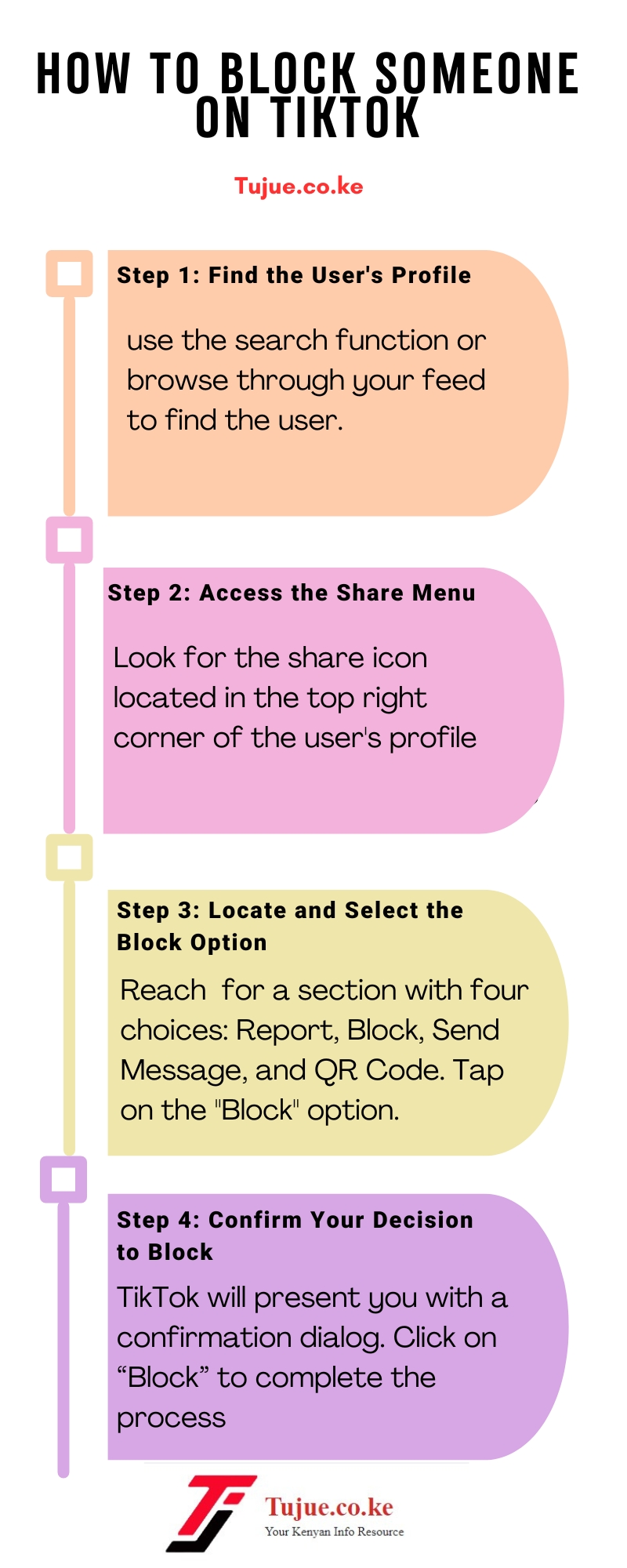
How to Block Someone on TikTok Infographic
Step 1: Find the User’s Profile
To begin the blocking process, you’ll need to locate the specific account you wish to block. Open the TikTok app and use the search function or browse through your feed to find the user. Once you’ve found them, tap on their username or profile picture to access their full profile page.
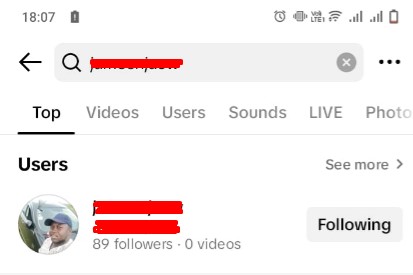
Step 2: Access the Share Menu
The blocking option is tucked away in the share menu. Look for the share icon, typically represented by an arrow or paper airplane symbol, located in the top right corner of the user’s profile. Tap this icon to open the sharing options.
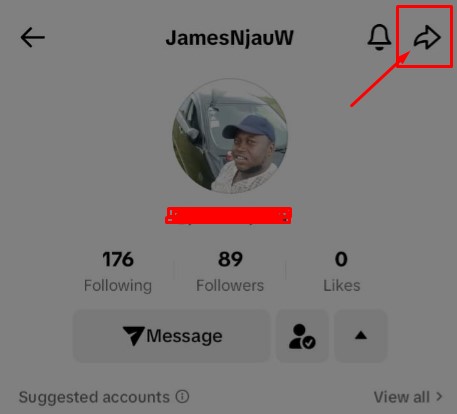
Step 3: Locate and Select the Block Option
After tapping the share button, a menu will appear with various options. At the top, you’ll see direct sharing options for TikTok contacts.
Scroll past these and the external sharing options (like “Copy Link” or “Send via SMS”) until you reach a section with four choices: Report, Block, Send Message, and QR Code. Tap on the “Block” option.
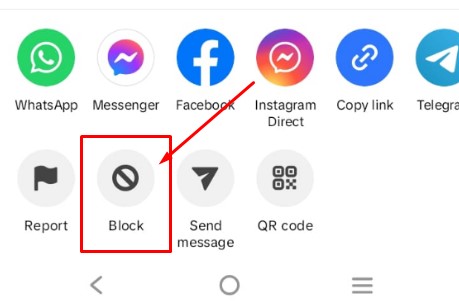
Step 4: Confirm Your Decision to Block
Upon selecting “Block,” TikTok will present you with a confirmation dialog. This pop-up will inform you of the consequences of blocking the user, stating something like:
“Block [username]? They will not be able to send you messages, see your posts, or find your profile. This doesn’t include extended scenarios like multi-host livestreams, duets posted by others, or group chats you both participate in. They will not be notified that you blocked them.”
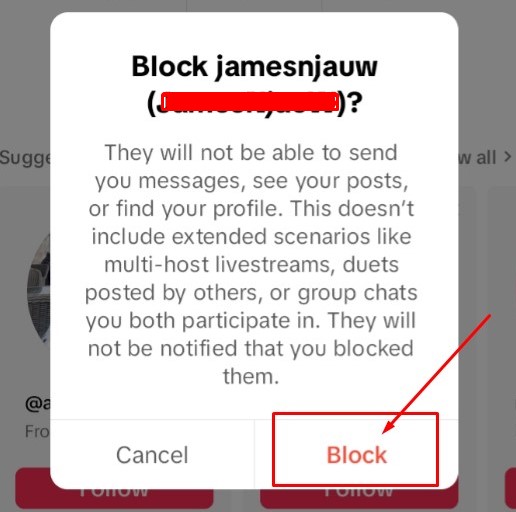
How to Block Multiple People from Your Posts
Managing your TikTok experience sometimes requires taking action against multiple users at once. TikTok allows you to maintain a positive environment on your posts without the hustle of blocking users one by one.
Here’s an easy way to do it:
Step 1: Access Your Video
Open the TikTok app and navigate to your profile. Scroll through your posted videos and select the one where you want to manage comments and block users.
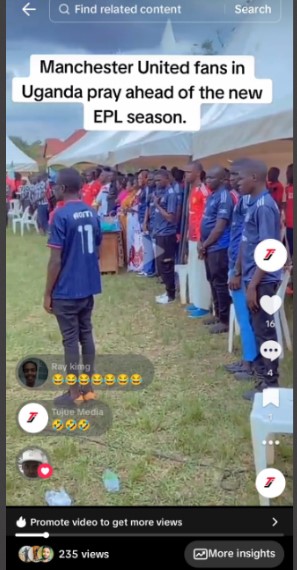
Step 2: Open the Comments Section
Once you’ve selected your video, look for the “Comments” button, typically represented by a speech bubble icon. Tap this to view all comments on your video.
Step 3: Initiate Multi-Comment Management
In the comments section, you have two options to start blocking multiple users:
– Press and hold any comment, then select “Manage multiple comments” from the pop-up menu.
– Alternatively, look for the “Filters” button at the top of the comments section (often represented by three horizontal lines or a funnel icon) and tap it.
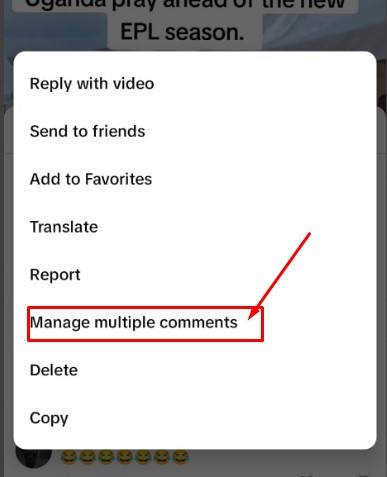
Step 4: Select Comments for Action
You’ll now see checkboxes next to each comment. Tap the checkboxes to select all the comments from users you wish to block. Take your time to review your selections carefully.
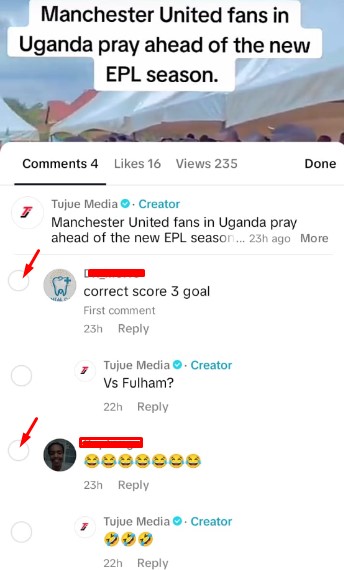
Step 5: Access Additional Options
After selecting the relevant comments, look for the “More” button, usually located at the bottom of the screen. Tap this to reveal a list of actions you can take on the selected comments.
Step 6: Choose the Block Option
From the list of actions, find and tap on “Block accounts”. This option will initiate the blocking process for all the users whose comments you’ve selected.
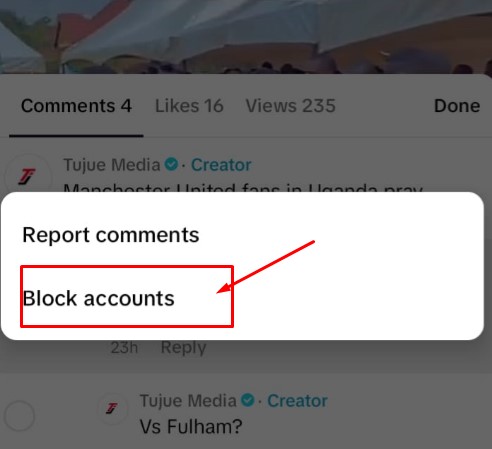
Step 7: Confirm Your Decision
TikTok will ask you to confirm your choice to block these accounts. A pop-up will appear, explaining the consequences of blocking these users. If you’re sure about your decision, tap “Block” to finalize the action. If you’ve changed your mind, you can select “Cancel” to stop the process.
How to Unblock Someone on TikTok
Perhaps you’ve blocked someone on TikTok and now wish to reconnect, or maybe you’ve resolved a misunderstanding with another user.
Whatever your reasons, TikTok allows you to reverse your blocking decision with relative ease.
Here’s how to do it:
Step 1: Locate the Blocked User’s Profile
Open the TikTok app and use the search function to find the profile of the person you previously blocked. You might need to type their exact username since blocked profiles don’t typically appear in regular search results.
If you can’t find them, you may need to check your blocked users list in your privacy settings.
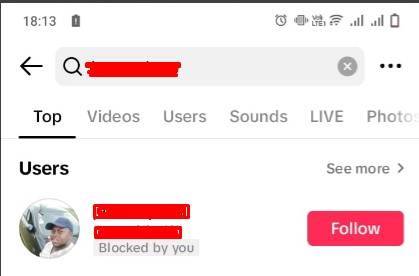
Step 2: Access the Profile Options
Once you’ve found the profile, look for the “Share” button. This is usually located in the top right corner of the screen and is often represented by an arrow icon or three dots (…). Tap this button to open a menu of profile options.
Step 3: Select and Confirm Unblock
In the menu that appears, you should see an “Unblock” option. It may be accompanied by a brief explanation of what unblocking means. Tap on “Unblock” to initiate the process.
TikTok will likely ask you to confirm your decision with a pop-up message. If you’re sure about your decision, tap “Unblock” or “Confirm” to finalize the action.
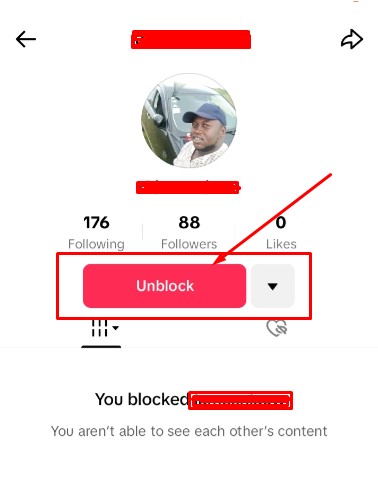
Key Takeaway
Blocking someone on TikTok is a straightforward process that gives you control over your social media experience. By following these simple steps, you can easily remove unwanted interactions from your TikTok world.
Remember, blocking is a powerful tool that should be used thoughtfully. It can help protect you from harassment, spam, or simply curate a more positive online environment. While the blocked user won’t be notified of your action, they will no longer be able to interact with your content or profile.