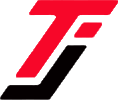Are you operating a small business or a startup and looking for a quick, efficient way to receive payments? Safaricom’s M-Pesa Till number might be your best option.
But you may ask; how can I register for an M-Pesa Till number? Is it as simple as setting up your personal M-Pesa account or requesting Fuliza on your phone? While the process is straightforward, it does require a few more steps and specific documentation due to its business nature.
In this guide, we’ll walk you through the entire process of applying for an M-Pesa Till number.
Also Read: How to reverse money sent to a wrong number
How to Apply for Lipa na Mpesa Account
Let’s be honest. Safaricom buy goods or Till number is a powerful tool that allows businesses of all sizes to accept payments directly from customers’ M-Pesa accounts, streamlining transactions and boosting convenience for both merchants and buyers.
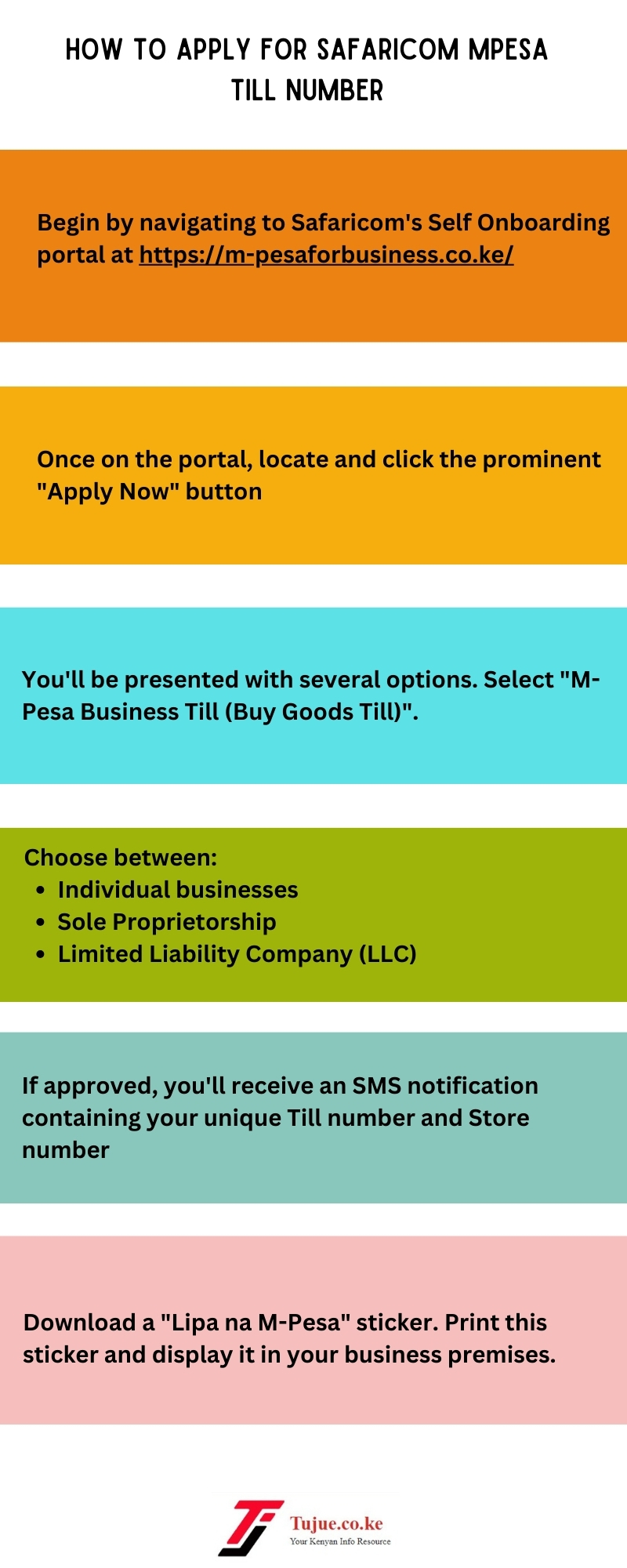
Here’s how you can join the bandwagon:
1. Begin by navigating to Safaricom’s Self Onboarding portal at https://m-pesaforbusiness.co.ke/.
2. Once on the portal, locate and click the prominent “Apply Now” button.
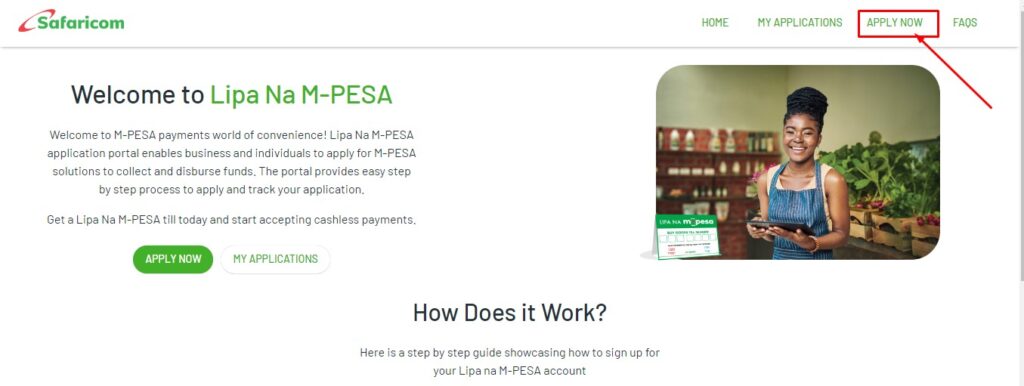
3. You’ll be presented with several options. Select “M-Pesa Business Till (Buy Goods Till)“.
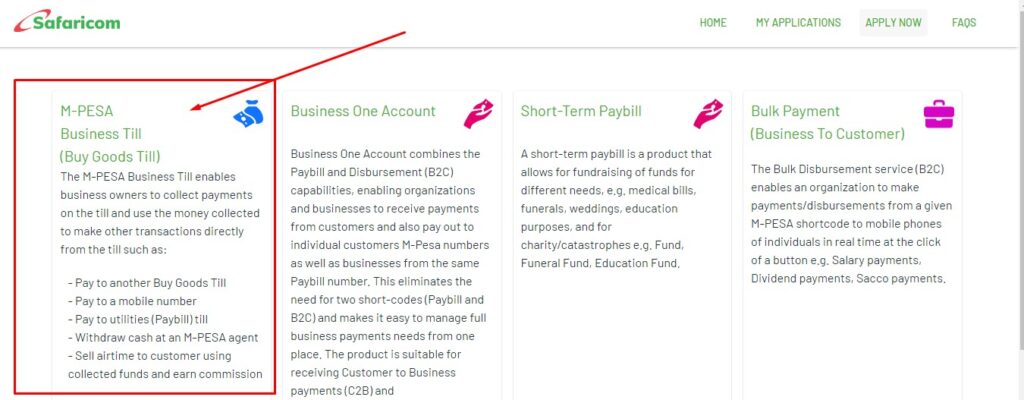
4. Next, you’ll need to specify your business structure. The portal offers three main options:
- Individual businesses: Suitable for sole traders operating under their personal name
- Sole Proprietorship: For businesses registered under a trade name but owned by a single person
- Limited Liability Company (LLC): For registered companies with separate legal entity status
Choose the option that best describes your business entity.
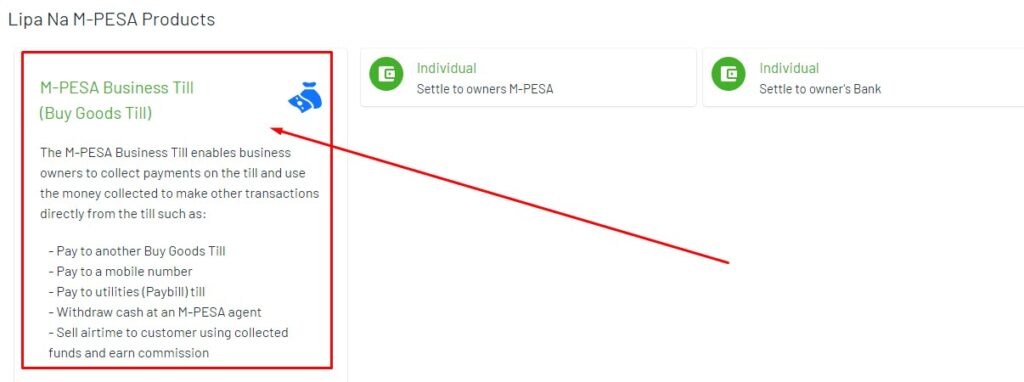
5. After submitting your application, Safaricom will process the information. If approved, you’ll receive an SMS notification on the phone number you provided during the application.
This message will contain your unique Till number and Store number. Keep this information safe as you’ll need it for the activation process.
6. While still on the portal, you’ll have the option to download a “Lipa na M-Pesa” sticker. Print this sticker and display it in your business premises.
How to Activate the Buy Goods Till number
Once you’ve successfully applied for and received your Safaricom M-Pesa Buy Goods Till number, the next crucial step is activation. Activating your Buy Goods Till number is a straightforward procedure that you can complete using your Safaricom-registered mobile phone.
Here’s how to do it:
1. Using the Safaricom SIM card registered to your business, dial *234#.
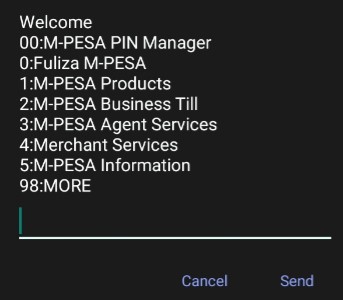
2. From the options presented, select “M-Pesa Business Till”. This is typically the second option in the menu, but always read carefully to ensure you’re choosing the correct service.
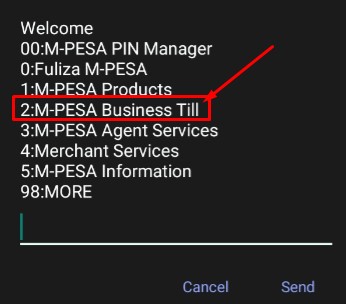
3. You’ll be prompted to enter the Store number that was sent to you via SMS when your application was approved. Input this number carefully to avoid errors.
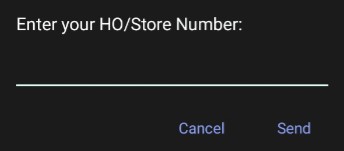
4. The system will present you with terms and conditions for using the M-Pesa Business Till service. Read these carefully, as they outline your rights and responsibilities. If you agree, accept the terms to proceed.
5. After accepting the terms, submit your request to activate the Till.
6. Shortly after submission, you’ll receive an M-Pesa message containing two crucial pieces of information: your Operator ID and your Start Key PIN.
7. Following the instructions in this message, you’ll need to change your Start Key PIN to a personal PIN of your choice.
8. Once you’ve successfully changed your PIN, your M-Pesa Till will be fully activated and ready for use. You can now start accepting payments from customers, managing your float, and enjoying the benefits of digital transactions for your business.
Note: Remember to keep all your Till information, especially your PIN, confidential to ensure the security of your business finances.
Requirements/Eligibility to get a Till number
As is the case with Safaricom loan applications, the company has established specific requirements for different business structures to ensure the legitimacy and security of M-Pesa Till number holders.
Here’s what you need to know:
For Individual Businesses
For entrepreneurs operating as individuals, the following documents are required:
1. National ID: A clear, legible copy of both the front and back of your national identification card. This serves as proof of identity and citizenship.
2. KRA PIN Certificate: A copy of your Kenya Revenue Authority Personal Identification Number certificate. This document verifies your tax registration status.
3. Bank Details Verification: You need to provide either:
- A canceled cheque from your business bank account, or
- An official letter from your bank stating your account details. This letter should match the information on your certificate of registration.
For Sole proprietorship
Sole proprietors need to submit the following:
1. National ID: As with individual businesses, a clear copy of both sides of the owner’s national ID is required.
2. Business Permit: A copy of your current business permit number. This demonstrates that your business is legally authorized to operate in your locality.
3. Bank Details Verification: Similar to individual businesses, provide either a cancelled cheque or an official bank letter confirming your business account details.
4. KRA PIN Certificate: A copy of your business’s KRA PIN certificate, showing that your enterprise is registered for tax purposes.
Limited Liability Company (LLC)
LLCs have more comprehensive requirements due to their more complex structure:
1. Director Identification: A copy of the national ID (front and back) or passport for the individual applying on behalf of the company.
2. KRA Certificates: Copies of KRA PIN certificates for both the company and its Kenyan directors. This ensures all parties are tax-compliant.
3. CR12 Certificate: A recent CR12 certificate (valid for 90 days from the date of issue). This document provides current details of the company’s directors and shareholders.
4. Certificate of Incorporation: A copy of the company’s certificate of incorporation, proving its legal existence.
5. Annual Returns Receipt: A receipt showing that the company has filed its most recent annual returns, demonstrating compliance with regulatory requirements.
6. Bank Details Verification: Either a cancelled company cheque or an official letter from the bank stating the company’s account details.
7. Resolution Letter: A filled, stamped (or sealed), and signed resolution letter from the company’s directors. This document authorizes the application for the M-Pesa Till number and designates who can operate it on behalf of the company.
MPesa Till Transaction Costs
Here are the costs you expect to incur while using MPesa Till:
| Transaction | Tariff |
|---|---|
| Pay to another Business Till (Buy Goods till) | 0.27% capped at KSh 200 |
| Pay to a mobile Number (B2C) | Existing M-PESA send money charges apply. |
| Pay to a utility till (Paybill C2B) | Standard Paybill charges apply, depending on the receiving Paybill tariff. |
| Merchant Withdraw at agent | Standard agent withdrawal charges apply. |
| Merchant Sell Airtime from the till | Earn 5% commission on airtime sales |
1. Transaction Fees for Business Owners
The primary cost for businesses using an M-Pesa Till is a percentage-based fee on incoming payments.
This fee is capped at 0.55% of the transaction amount. To ensure fairness for larger transactions, Safaricom has implemented a maximum fee of KSh. 200 per transaction, regardless of the amount received.
2. Free Transactions for Smaller Amounts
In a move to support small businesses and encourage the adoption of digital payments for everyday transactions, Safaricom has made collections of KSh. 200 and below completely free of charge.
This policy is particularly beneficial for businesses dealing in low-value, high-volume transactions, such as small retail shops or food vendors.
3. Customer-Friendly Payment Structure
One of the most attractive features of the M-Pesa Business Till for customers is the absence of transaction fees on their end.
When a customer makes a payment to a business using an M-Pesa Till, they are not charged any additional fees for the transaction.
How to Change Till Number PIN
Here’s a step-by-step guide to change your Till Number PIN:
1. Using the mobile phone number you used during registration, dial *234#.
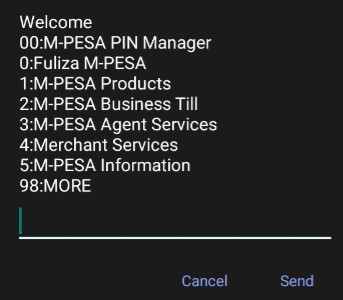
2. From the menu that appears, select option 2, which is labeled “M-PESA Business Till”. This directs you to the specific services for your business account.
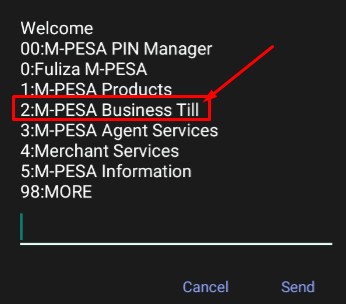
3. You’ll be asked to enter your Store number. This unique identifier was sent to you via SMS when your Till was approved.
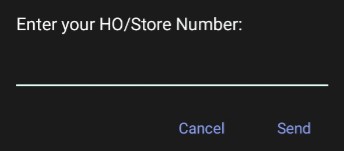
4. From the new menu, choose option 5, which is “Account Services”. This section contains various account management features.
5. In the Account Services menu, pick option 1, which is “Change PIN”. This initiates the PIN change process.
6. For security purposes, you’ll need to enter the operator ID that was sent to you earlier via SMS. This step ensures that only authorized individuals can change the PIN.
7. Input your current PIN, which is the Start key you received in the initial SMS. If this is your first time changing the PIN, this will be the temporary PIN provided by Safaricom.
8. Now, you’ll create your new secret PIN. Choose a combination that’s secure but memorable. Avoid easily guessable numbers like birth dates or sequential digits.
9. Re-enter your chosen PIN to confirm and submit your request to finalize the change.
10. You’ll receive a confirmation message once the PIN change is successful.
How to Access MPesa Till Statements
M-PESA offers a user-friendly, automated process for merchants to access their financial statements on demand. This service provides daily, monthly, and yearly statements, but requires you to opt-in before use.
Here’s how to do it:
How to Opt-In for M-PESA Merchant Statements
1. Begin by dialing *234# from your registered business phone number.
2. Navigate the menu to select “M-PESA Business Till”.
3. Input your unique Head Office or Store Number for identification.
4. Choose the “M-PESA Statements” option from the menu.
5. Select “Register for Email Statements” to initiate the process.
6. Carefully read and accept the Terms and Conditions.
7. Enter the email address where you want to receive your statements. Double-check for accuracy.
8. Confirm the email address when prompted.
9. Provide your Operator ID for security purposes.
10. Enter your Operator PIN to authenticate the request.
Note:
After completing these steps, you’ll receive a confirmation message indicating that a verification email has been sent to your provided address. This email will contain a verification link that remains active for 24 hours.
Once you’ve successfully verified your email, you’ll get a message confirming the initiation of email statement verification. To complete the process, you’ll need to validate your email registration using a 4-digit code sent via SMS.
Validating Your Email with One-Time Password (OTP)
1. Dial *234# again from your registered number.
2. Select “M-PESA Business Till” from the menu.
3. Enter your Head Office or Store Number.
4. Choose “M-PESA Statements”.
5. Select “Verify email using OTP”. (Note: OTP is a one-time password sent to your phone via SMS)
6. Accept the Terms and Conditions.
7. Re-enter your email address for confirmation.
8. Input the OTP (verification code) you received via SMS.
Upon successful validation, you’ll receive an SMS confirming your email registration.
Accessing Full M-PESA Statements:
Once registered, you can easily access your full statements for various time periods:
1. Dial *234# and navigate to “M-PESA Business Till”.
2. Enter your Head Office or Store Number.
3. Select “M-PESA Statements”.
4. Choose “Full Statement” under partner statements.
5. Select your desired statement period (3, 6, or 12 months, or full history).
6. Enter your Operator ID and PIN for security.
You’ll receive an SMS confirming your request is being processed, followed by another SMS when your statement has been sent to your registered email.
For specific period statements, follow a similar process but select “Specific Period Statement” and enter the desired date range.
Mpesa Till Number Serves Millions of Businesses
In 2022, Peter Ndegwa, the Chief Executive Officer of Safaricom, revealed that merchants with Lipa na M-Pesa Till numbers more than doubled from 173,000 in April 2020 to over 387,000 in March, 2022. This number is expected to be high in 2024.This number is expected to be high in 2024.
He stated, “The growth in M-PESA customer usage has been driven by the launch of various innovations over the years including financial services such as M-Shwari, KCB M-PESA and Fuliza.”
Key Takeaway
Applying for a Safaricom M-Pesa Till number is a straightforward process. By following the steps outlined in this guide, from gathering the necessary documents to activating your Till number, you can join the growing number of Kenyan businesses leveraging the power of mobile money transactions.