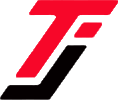Straight answer – it depends!
The age-old debate around laptop battery charging continues to be a source of confusion for many users. One common question that often comes up is whether constantly charging a laptop can actually damage the battery over time.
The short answer is – it depends. Laptop batteries, like most rechargeable batteries, do have a finite number of charge cycles before they begin to degrade in performance. However, the impact of “constant charging” is more complex than a simple yes or no.
Let’s dig deeper to see what I mean
Is it ok to leave my laptop plugged in after it is fully charged?

5 – 10 years ago, leaving your laptop plugged in all the time would lead to a disaster. Well, not any more!
Many laptops these days are designed to intelligently manage the charging process once the battery reaches 100% capacity. Once fully charged, the laptop will typically switch to a “trickle charge” mode, providing just enough power to maintain the battery level without overcharging.
Leaving your laptop plugged in after it’s fully charged is generally safe if you have the latest machines. It won’t necessarily damage the battery, as long as the laptop’s battery management system is functioning properly. Modern batteries have safeguards to prevent overcharging.
Note: That said, it’s still a good idea to unplug the laptop once it’s at 100% if you plan to be away from it for an extended period. This prevents the battery from being in a fully charged state for too long, which can degrade the battery over time.
How many times should I charge my laptop in a day?

There’s no hard and fast rule for the “ideal” number of charge cycles per day. It really depends on your usage patterns and how you manage your battery.
As a general guideline, most experts recommend limiting full charge/discharge cycles to once per day. Repeatedly draining the battery to 0% and then fully recharging it can put unnecessary strain on the battery.
Instead, try to keep your laptop plugged in whenever possible, only unplugging it when you need to use it on the go. This allows the battery to maintain a healthy “middle ground” charge level, typically between 20-80%.
How can I extend the life of my laptop battery?
Here are some tips to help maximize the lifespan of your laptop battery:
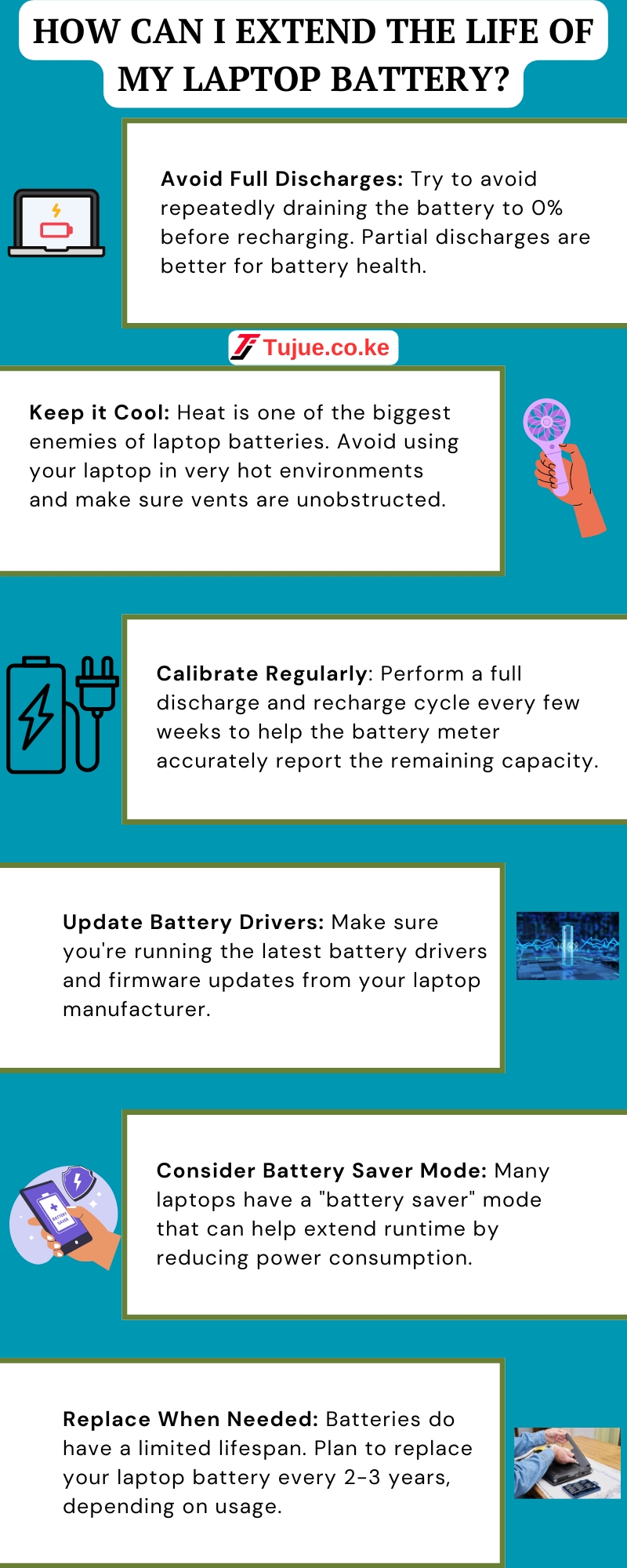
How can I extend the life of my laptop battery Infographic
1. Avoid Full Discharges: Try to avoid repeatedly draining the battery to 0% before recharging. Partial discharges are better for battery health.
2. Keep it Cool: Heat is one of the biggest enemies of laptop batteries. Avoid using your laptop in very hot environments and make sure vents are unobstructed.
3. Calibrate Regularly: Perform a full discharge and recharge cycle every few weeks to help the battery meter accurately report the remaining capacity.
4. Update Battery Drivers: Make sure you’re running the latest battery drivers and firmware updates from your laptop manufacturer.
5. Consider Battery Saver Mode: Many laptops have a “battery saver” mode that can help extend runtime by reducing power consumption.
6. Replace When Needed: Batteries do have a limited lifespan. Plan to replace your laptop battery every 2-3 years, depending on usage.
Final Words
While constant charging won’t necessarily damage a laptop battery, it’s important to follow best practices to maximize the battery’s lifespan. By keeping the battery in a healthy charge range, avoiding heat, and replacing it periodically, you can extend the usable life of your laptop’s power source.